If you’re an Amazon customer, you may have wondered what a residential address is and why it’s required for certain orders.
This post will explain what a residential address is and why it’s needed for your order and How To Change Residential Address on Amazon.
Plus, we’ll give you some tips on how to provide your residential address if you don’t have one. Let’s get started!
If, on the other hand, you’re also interested in learning how to change your shipping address on Amazon or how to change your amazon billing address we’ve written a full guide on doing so. Be sure to check it out too.
What is a residential address on amazon?
When you create an Amazon account, you will be asked to enter a residential address. This is the address where you live, and it will be used for things like billing and shipping. If you move, you can update your address in your account settings.
Your residential address is important because it is used to verify your identity and helps to keep your account safe. It is also used to determine your eligibility for certain features and Prime benefits. For example, if you want to use AmazonFresh or Prime Now, you will need to enter a valid residential address.
How to change residential address on amazon desktop:
To change your residential address on Amazon, you will need to access your Amazon account settings.
- open a web browser and go to www.amazon.com.

2. sign in to your account. If you do not have an account, you can create one by clicking the “Create an Account” button at the top of the page.
3. Once you are logged in, click the “Your Account” link at the top right corner of the page.
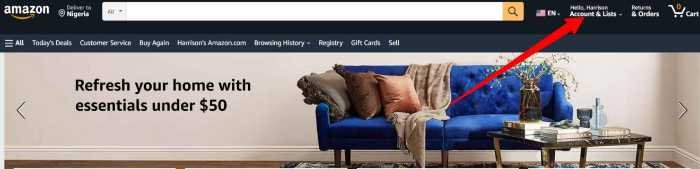
4. On the “Your Account” page, scroll down to the “Ordering and shopping preferences” section and click on the “Your addresses” link.

5. On the “add Addresses” page, enter your new residential address in the “Address filed” and click the “Add address” button.
That’s it! You have successfully updated your Amazon account with your new residential address.
Note: that changing an address in “Your Account” won’t change the shipping address on any open orders or on your Wish List. You can learn more here
How To Change Residential Address on Amazon shopping app
If you’re moving to a new home, or even just changing your current address, you’ll need to update your information in the Amazon Shopping app. Luckily, it’s a quick and easy process on both iOS and Android.
To change your address on the Amazon Shopping app for Android Device:
1. Open the app and tap the menu icon in the bottom-left corner.
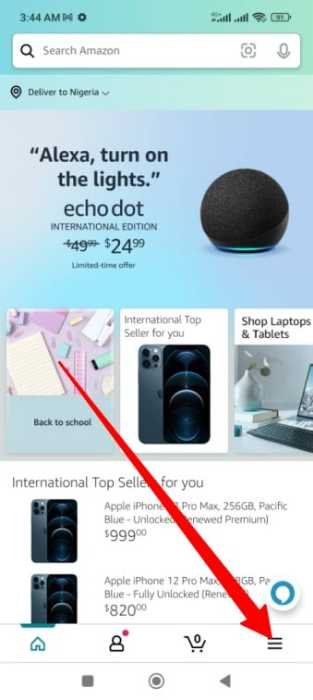
2. Scroll to account and tap on the “account” button
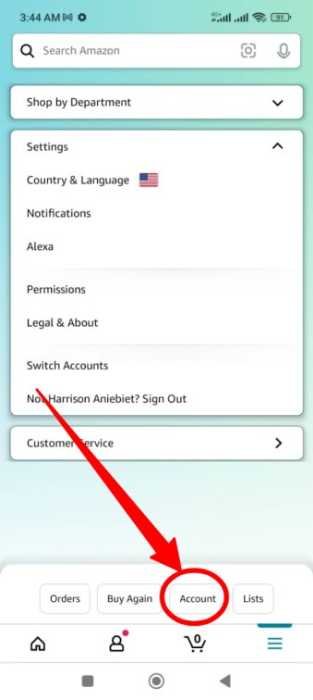
3. Tap “your address”.

4. Tap “Add new address”.

5. Enter your new address and tap “Add address”.
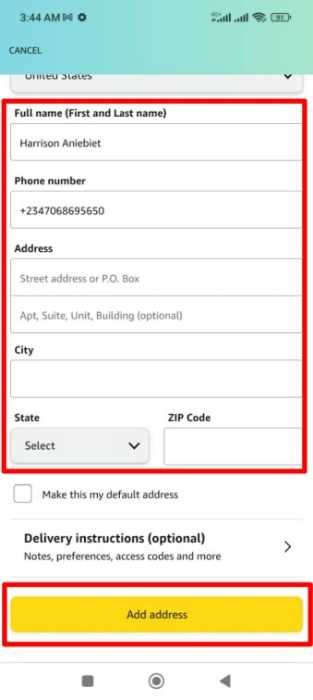
To change your address on the Amazon Shopping app for iOS Device:
All of the steps are identical to those of Android, and the UI is visually the same as well. hence, simply repeat the same procedures
1. Open the app and tap the menu icon in the bottom-left corner.
2. Scroll to account and tap on the “account” button
3. Tap “your address”.
4. Tap “Add new address”.
5. Enter your new address and tap “Add address”.
That’s all you need to do! Your new address will now be used for any future purchases you make in the Amazon Shopping app.
Troubleshooting common amazon address problem
The most frequent problems encountered by Amazon customers when attempting to change their address are discussed below.
Your Addresses Are Not Currently Available. Please Close This Window And Try Again
There are a few reasons why you may see the error message “Your Addresses Are Not Currently Available. Please Close This Window And Try Again” when trying to add or edit a delivery address on Amazon. One possibility is that you’re using an unsupported browser. To fix this, try switching to a different browser or updating your current browser to the latest version.
Another possibility is that you have cookies disabled in your browser settings. Amazon requires cookies to provide a personalized experience, so you’ll need to enable them if you want to be able to add or edit delivery addresses.
To do this, find the “Cookies” or “Privacy” settings in your browser’s options menu and make sure that cookies are enabled for amazon.com. If you’re still having trouble, try clearing your browser’s cookies and cache, then restarting your browser and trying again.
If neither of these solutions works, it’s possible that there is a problem with Amazon’s servers. In this case, the best thing to do is to try again later. Usually, the problem will be resolved on its own and you’ll be able to add or edit your delivery address without any issues.
What do you write in a residential address?
If you’re having trouble filling out your residential address on Amazon, don’t worry – you’re not alone. Many Amazon users have reported this same issue.
The good news is that there is a solution. Here’s what you need to do:
In the “Address Line 1” field, simply enter your street address (e.g. “123 Main Street”).
In the “Address Line 2” field, enter your apartment number or suite number (if applicable).
In the “City” field, enter the city in which you live.
In the “State/Province/Region” field, select the state or province in which you live.
In the “Zip/Postal Code” field, enter your zip code or postal code.
And that’s it! Once you’ve entered all of the required information, you should be able to successfully submit your address and move on with your Amazon shopping.


![Amazon Prime Membership in 2022 [Key Things You Must Know]](https://ripenecommerce.com/wp-content/uploads/2022/10/istockphoto-1281630138-612x612-1-300x200.jpg)



