Guessing what a close friend would like when you want to get them a present for birthdays or special events could be pointless. You spend a whole day racking your head, thinking back at past conversations to see if they dropped any hint.
You know you do not want to get them the same present as last time, after all, who needs two bread toasters, and at the same time, you find it tough to decide what to get them. At the end of the day, you may not have gone further than where you were when you started.
An easy workaround to this is to get their wishlists on Amazon, but how do you go about that? We are going to tell you how to find someone’s amazon wishlist and answer all other related questions that you may have.
Amazon wishlist: Everything you need to know
A wish list is an integral part of an e-commerce application. It comprises all the products that a buyer wants but has not purchased yet.
The wish list on Amazon works in two major ways. You may find products that catch your eyes when you browse through the catalogues. A wish list enables you to add this product for future purposes.
One other purpose of the wish list is as a gift registry. You can share your wish list with friends. This is to give them an idea of what you want as presents in the future.
How to find someone’s Amazon wishlist on PC
Amazon wishlists used to be public by default. If you know the email address of a particular user, you could easily navigate to their profile and check their wish lists unless the user sets it to private.
However, this feature is now set to private by default. This means unless a user makes their wish list public or shares the list with you, you cannot view their wish list.
This section will take you through the steps to check the wish list of someone who has shared his wish list with you.
- Find the option on the right that says “Hello, User” and hover on it. You will see a popup that links to the many functionalities in your account. Since we want to find the wish list of another user, we will look for “Find a list or registry.”
- You will be redirected to a page where you have to fill in the name of the user you want to find. As a demonstration, we will be searching for a user named Michelle.
- After clicking on search, Amazon populates your screen with all of the users that meet the description in your search. You can scroll to find the particular user whose wish list you wish to access.
In our case, we will check the first user on the list.
- If everything plays out the right way, you should see a screen that looks like the one below. Here, you can see all the items that the user has on his wish list.
How to find someone’s Amazon wishlist on Android/iOS
In the case you want to find the wish list of a friend on the Amazon application for Android or iPhone, you should know that the user interfaces are similar with no marked difference.
You can find the wish list of someone who has shared his list with you on the application by following the following steps:
- Open the application and click the hamburger menu. The menu can be found at the extreme right in the navigation bar.

- Click on “Your wish list”. This will redirect you to a page under your profile.

- Proceed by tapping “Your Friends’ Lists”
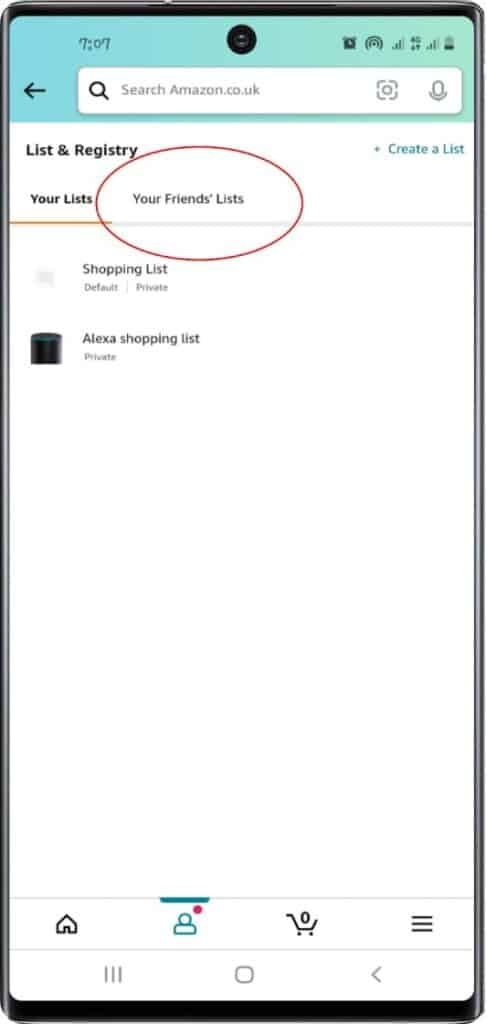
- From here you should see the lists of friends who have shared their lists with you. If nothing appears, that is because no one has shared his wish list with you yet.
How to create a wish list on Amazon
You can create and maintain as many wish lists as you desire on Amazon. To remove ambiguity, you can give the lists names of events. An example is naming a wish list a wedding list or a birthday list. This ensures better navigation and it gives friends who keep track of their wish lists an idea about what individual lists are.
To create a wish list on Amazon, you would have to be signed in as a user on the website. You can proceed here to sign in.
- Upon a successful sign-in, you will be redirected to the homepage which looks something like that is seen below. You can then hover on “Accounts & Lists”.
- There is a drop-down menu which shows details of your accounts and links to different functionalities in your account on hover. You will need to click “Create a list” from here.
- You will be required to enter a name for the list you want to create. In the case of the snapshot found below, the wish list’s name is Shopping List 1.
Should you follow the steps above, you have successfully created a wish list that you can share with friends or even make public.
Read Also; ultimate reasons why Amazon customer service is the best
How to manage a wish list on Amazon
Amazon allows you to change the settings of your wish lists. These include:
- To get started, you will need to click on “More” which can be found in the snapshot below.
- Changing the privacy of your wish list on Amazon. You can set the privacy to any of
- Private – this list will only be visible to you.
- Public – this list can be accessed by anyone who has your name
- Shared – this list can only be accessed by people whom you have shared your wish list with.
- Enter your birthday and shipping address in case someone purchases these items for you.
- You can also set a description for your wish list. This description will be seen by everyone who has access to the wish list.
- Another option that Amazon allows you on the products is whether you want to keep the wish list at “Don’t spoil my surprises” or “Keep purchased items on the list”. By choosing “Don’t spoil my surprises”, products that have been purchased from your list will remain highlighted. The latter means that when an item from the list is purchased, it will only remain for a short time and if an attempt is made at duplicate purchase of the product, a warning will be issued.
How to add items to your wish list on Amazon
You can easily add items to your wish list when you are browsing through catalogues and want to peg an item for later. When you find an item that you want to add, these are the steps to follow:
- Navigate to the product you want to add to your wish list.
- Look for what looks like the highlighted region in the snapshot below. From there, you can pick the list you want to add the item to or even create a new list.
How to share your wish list with friends
One of the purposes of having a wish list on Amazon is to be able to share it with others. When you create a wish list, it is automatically set to private and unless you share the list with others, no one will have access to it.
You can share your wish list with others by following these steps:
- Navigate to your list
- Click on “Send list to others”
- You can then choose any setting you want from there. You can either give those who have access to your wish list the right to only view your wish list or to both view and edit it.
Can I purchase an item on someone’s wish list?
The whole point of having a wish list, other than to flag for future purposes, is to allow friends to purchase these items.
In the case, a friend shares his list with you and you want to make buy one of the products for this friend, you can follow these steps:
- Select the gift/product from your friend’s Wish List. This will not take you to the item’s default page but to its wish list page.
- On the wish list page, select “Add to Cart”
- Click “Add to Cart” one more time when a window pops up asking if you want to confirm the action.
- Then select “Proceed to checkout”
- Now, select the “address” on the checkout page. Ensure that you use the “Other addresses” option.
- You can then finalise the order by clicking “Place your order”
Will I be notified when someone buys an item off my wish list
No. By default, the owner of the wish list who is receiving the purchase will not get a notification or message when you purchase a gift for them. This feature is called the “Do not spoil my surprises”. Essentially, this option prevents the recipient from getting any notification about someone purchasing a gift for them. The feature is excellent for surprises but may result in duplicate purchases.
To prevent this from happening, you may want to check the section on “How to manage a wish list on Amazon” to see how to change this setting if you intend to.
Will my address be made public when I share my wish list with others?
For security reasons, recipient addresses are private on Amazon WishLists. When someone buys something for the person, they will only see the name and the city information of the recipient. This feature is essential in protecting the users’ privacy on Amazon.




![Paramount Plus Amazon Prime 2022 [what you must know!]](https://ripenecommerce.com/wp-content/uploads/2022/09/istockphoto-1372171627-612x612-1-300x200.jpg)

